Table of Contents
What is digital planning on IPad?
When ‘digital planning on iPad’ is mentioned, usually what is being referred to is a downloaded file which contains PDF documents, which then gets uploaded to a note taking app on your iPad that enables you to ‘write’ on-top of those PDF pages.
Why use a digital planner?
Here are a few reasons why someone might start digital bullet journaling:
- ECO-FRIENDLY. Yes, digital planning does save on paper, and that saves the environment. But I will add that it would be important to check your electricity is from a clean source, otherwise charging your iPad could be not very eco-friendly at all.
- THE ABILITY TO ERASE. Yes, you can decorate it and if you don’t like it you can erase to your heart’s content. If your plans change a lot, this is also a great option for you because you easily move things around, or erase and re-do.
- ACCESSIBILITY. For some carrying a big physical planner around is not an option, but with a digital planner, often you can sync it with your phone and have the ability to see your plans as you go about your day.
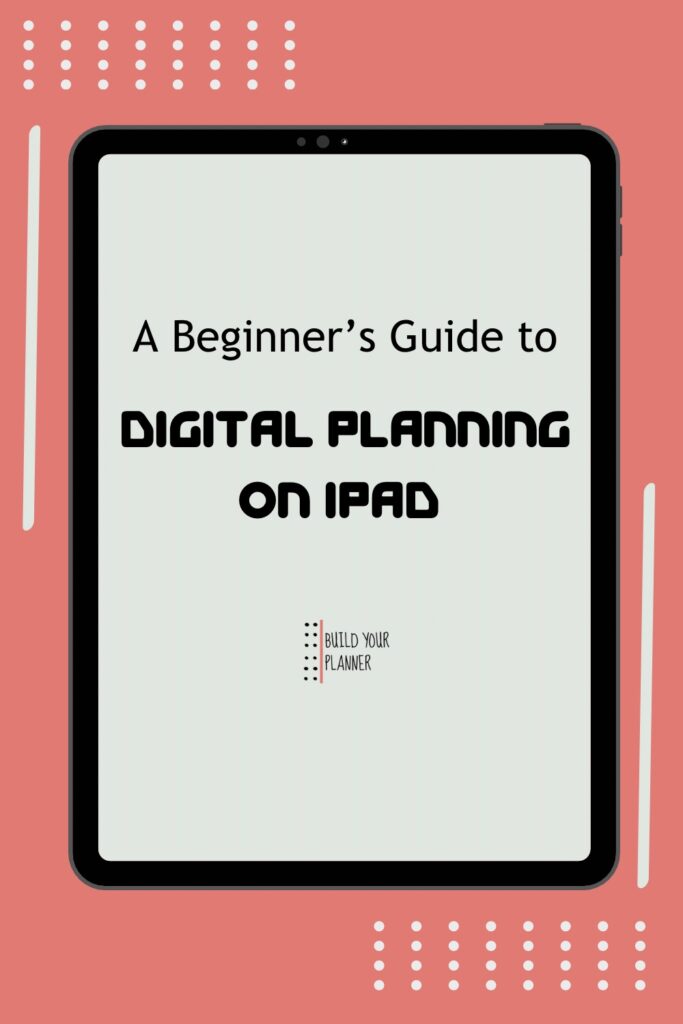
How does digital planning work on an IPad?
The concept
Essentially the concept is the same as a paper planner, except it is a digital version of that on your iPad. It is not an app…although some apps do exist for digital planning.
As mentioned at the start, your planner will be a collection of PDF pages which you upload to a note taking app. You will then be able to see all the pages and write on them.
The handy details
Here are some things I had to spend quite a lot of time learning when starting out with a digital planner..
HYPERLINKS.
What are hyperlinks?
Hyperlinks on a planner are a navigation aid. When you click on them they take you to another page. For example you can have tabs for each month of the year and by clicking on the hyperlink you can navigate straight to that month.
Most of the note apps have some option for being able to navigate with these hyperlinks. It will not work while the pen tool is selected, you have to click on a separate tool which allows the hyperlinks to work.
There are many tutorials on how these work, for example to use hyperlinks in GoodNotes & Notability you could check this video here.
STICKERS.
Quite often you can draw straight onto your planner if you want to decorate it, or create a custom layout for a blank page.
Read: How To Decorate A Digital Planner Like A Pro
But a very cool feature is that often you can select your drawing using a lasso tool and add it as a sticker which then means you can use the same sticker or layout again and again on different pages.
This makes setting up your planner week after week or month after month really quick. I have found digital planning on iPad to be way quicker than normal planning.
PAGES.
Usually you can copy whole pages and then paste them as a duplicate of a page. This is handy if you want the same weekly spread for each week of the month.
You can also delete pages that you do not use. And it won’t leave a ripped stub like it does in a physical bullet journal.
What is needed to start a digital planner for IPad?

To start digital bullet journaling I suggest you need a few basics:
- An iPad
- A writing stylus [such as the Apple Pencil]
- A note taking app
- A digital planner for iPad
Let’s go into more details on the last two, because they are the ones that can be most confusing. [If you want to make your own digital planner read: Make A Digital Planner: Everything You Need To Start]
Apps
There are many apps that allow you to import PDF files, but you want a bit more for digital bullet journaling.
You want a note taking app that allows annotation on PDF files. Also you want as a bonus an app that allows navigation using hyperlinks.
Here are some digital bullet journaling apps:
GOODNOTES: [paid for app] allows for everything mentioned, including the option of having your own sticker selection. Read: Reviews of 3 Free Digital Planners For GoodNotes
NOTABILITY: [free app] same as GoodNotes, can create stickers from drawings.
COLLANOTE: [free app] same but adds stickers from photos images.
ONE NOTE: [free app] PDF planners can be used but I couldn’t find a way to use the hyperlinks except you can import the planner many times into different sections and basically create your own navigation tabs.
Planners
There are so many people now making and selling digital planners. You can look on Pinterest or Etsy or search on Google for finding digital planners that are for sale.
Soon I’ll have my own, watch this space. Read: coming soon
Conclusion
I hope you have found this to be a helpful guide for starting your digital planning journey. Please do let me know if you have more questions that I haven’t answered yet.
If you get started with digital planning on IPad, let me know. I would love to hear.
Thanks for reading and being here.
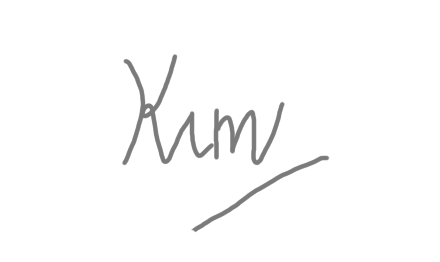
beginner budget friendly bujo bujo tips bullet journals Bullet journal spreads bullet journal style Bullet journal supplies choice choosing planners community Components creativity decisions decoration design digital planners diy planner doodles eco goals layout ideas making a planner markers monthly spreads motivation notebooks pens personalization Planner alternatives planner covers planner customization planner decoration planner inspiration planners planner types premade printables routines simple and easy starting out supplies switching tips using planners
YOU MIGHT ALSO LIKE..




